Step 8: Navigate with Flip Transition
In this step, we want to illustrate how to navigate to a page with a custom transition animation. Both forward and backward navigation will use the “flip” transition but with a different direction. We will create a simple link on the Employee view that triggers a flip navigation to a page that displays the resume data of a certain employee. Pressing the Back button will navigate back to the Employee view with a reversed flip transition.
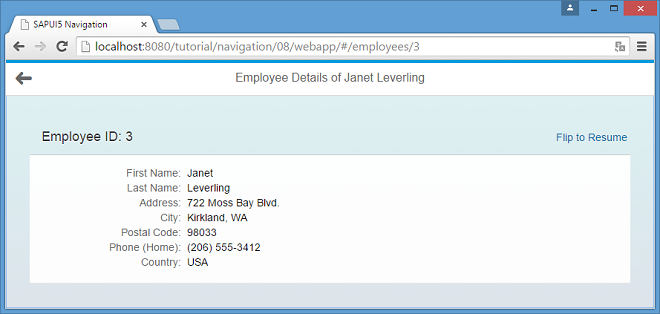
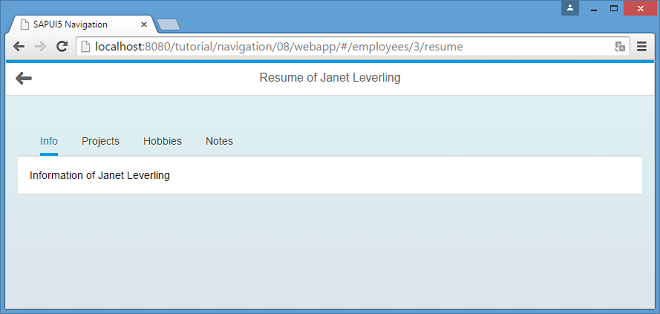
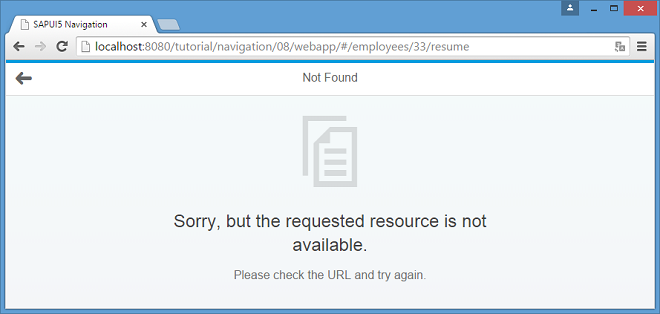
You can view and download all files in the Explored app in the Demo Kit at Routing and Navigation - Step 8.
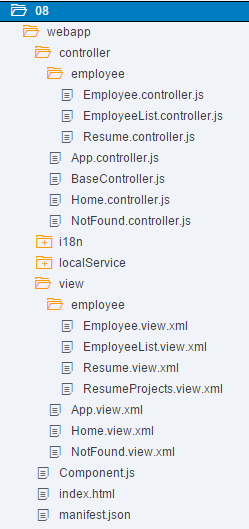
#!xml<mvc:View
controllerName="sap.ui.demo.nav.controller.employee.Employee"
xmlns="sap.m"
xmlns:mvc="sap.ui.core.mvc"
xmlns:f="sap.ui.layout.form"
busyIndicatorDelay="0">
<Page
id="employeePage"
title="{i18n>EmployeeDetailsOf} {FirstName} {LastName}"
showNavButton="true"
navButtonPress="onNavBack"
class="sapUiResponsiveContentPadding">
<content>
<Panel
id="employeePanel"
width="auto"
class="sapUiResponsiveMargin sapUiNoContentPadding">
<headerToolbar>
<Toolbar>
<Title text="{i18n>EmployeeIDColon} {EmployeeID}" level="H2"/>
<ToolbarSpacer />
<Link text="{i18n>FlipToResume}" tooltip="{i18n>FlipToResume.tooltip}" press="onShowResume" />
</Toolbar>
</headerToolbar>
<content>
...
</content>
</Panel>
</content>
</Page>
</mvc:View>First we add the Flip to Resume link to the Employee Details view to trigger the navigation to the resume of the employee that is currently displayed.
#!jssap.ui.define([
"sap/ui/demo/nav/controller/BaseController"
], function (BaseController) {
"use strict";
return BaseController.extend("sap.ui.demo.nav.controller.employee.Employee", {
...
_onBindingChange : function (oEvent) {
// No data for the binding
if (!this.getView().getBindingContext()) {
this.getRouter().getTargets().display("notFound");
}
}
...
},
onShowResume : function (oEvent) {
var oCtx = this.getView().getElementBinding().getBoundContext();
this.getRouter().navTo("employeeResume", {
employeeId : oCtx.getProperty("EmployeeID")
});
}
});
});Then we change the Employee.controller.js file by adding the press handler onShowResume for the Flip to Resume link. The handler simply navigates to a new route employeeResume and fills the mandatory parameter employeeId with the property EmployeeID from the view’s bound context. The route employeeResume is not available yet, so we will have to add it to our routing configuration.
#!js{
"_version": "1.1.0",
"sap.app": {
...
},
"sap.ui": {
...
},
"sap.ui5": {
...
"routing": {
"config": {
"routerClass": "sap.m.routing.Router",
"viewType": "XML",
"viewPath": "sap.ui.demo.nav.view",
"controlId": "app",
"controlAggregation": "pages",
"transition": "slide",
"bypassed": {
"target": "notFound"
}
},
"routes": [{
"pattern": "",
"name": "appHome",
"target": "home"
}, {
"pattern": "employees",
"name": "employeeList",
"target": "employees"
}, {
"pattern": "employees/{employeeId}",
"name": "employee",
"target": "employee"
}, {
"pattern": "employees/{employeeId}/resume",
"name": "employeeResume",
"target": "employeeResume"
}],
"targets": {
"home": {
"viewName": "Home",
"viewLevel" : 1
},
"notFound": {
"viewName": "NotFound",
"transition": "show"
},
"employees": {
"viewPath": "sap.ui.demo.nav.view.employee",
"viewName": "EmployeeList",
"viewLevel" : 2
},
"employee": {
"viewName": "employee.Employee",
"viewLevel" : 3
},
"employeeResume": {
"viewName": "employee.Resume",
"viewLevel" : 4,
"transition": "flip"
}
}
}
}
}In the routing configuration, we add a new route employeeResume which references a target with the same name. The route’s pattern expects an {employeeId} as a mandatory parameter and ends with the static string /resume.
-
slide (default)
-
flip
-
show
-
fade
You can also implement your own transitions and add it to a control that extends sap.m.NavContainer (for example, sap.m.App or sap.m.SplitApp). For more information, see the API Reference for NavContainer.
#!xml<mvc:View
controllerName="sap.ui.demo.nav.controller.employee.Resume"
xmlns="sap.m"
xmlns:mvc="sap.ui.core.mvc"
xmlns:f="sap.ui.layout.form"
busyIndicatorDelay="0">
<Page
title="{i18n>ResumeOf} {FirstName} {LastName}"
id="employeeResumePage"
showNavButton="true"
navButtonPress="onNavBack"
class="sapUiResponsiveContentPadding">
<content>
<IconTabBar
id="iconTabBar"
class="sapUiResponsiveContentPadding"
binding="{Resume}">
<items>
<IconTabFilter id="infoTab" text="{i18n>Info}" key="Info">
<Text text="{Information}" />
</IconTabFilter>
<IconTabFilter id="projectsTab" text="{i18n>Projects}" key="Projects">
<mvc:XMLView viewName="sap.ui.demo.nav.view.employee.ResumeProjects"></mvc:XMLView>
</IconTabFilter>
<IconTabFilter id="hobbiesTab" text="{i18n>Hobbies}" key="Hobbies">
<Text text="{Hobbies}" />
</IconTabFilter>
<IconTabFilter id="notesTab" text="{i18n>Notes}" key="Notes">
<Text text="{Notes}" />
</IconTabFilter>
</items>
</IconTabBar>
</content>
</Page>
</mvc:View>Create a file Resume.view.xml inside the webapp/view/employee folder. The view uses an IconTabBar to display the resume data. Therefore, its binding attribute is set to {Resume}.
In the IconTabBar we display four tabs. Three of them simply use a Text control to display the data from the service. The Projects tab uses a nested XML view to display the projects of the employee. OpenUI5 takes care of loading the XML view automatically when the user navigates to the Resume page.
#!jssap.ui.define([
"sap/ui/demo/nav/controller/BaseController"
], function (BaseController) {
"use strict";
return BaseController.extend("sap.ui.demo.nav.controller.employee.Resume", {
onInit: function () {
var oRouter = this.getRouter();
oRouter.getRoute("employeeResume").attachMatched(this._onRouteMatched, this);
},
_onRouteMatched : function (oEvent) {
var oArgs, oView;
oArgs = oEvent.getParameter("arguments");
oView = this.getView();
oView.bindElement({
path : "/Employees(" + oArgs.employeeId + ")",
events : {
change: this._onBindingChange.bind(this),
dataRequested: function (oEvent) {
oView.setBusy(true);
},
dataReceived: function (oEvent) {
oView.setBusy(false);
}
}
});
},
_onBindingChange : function (oEvent) {
// No data for the binding
if (!this.getView().getBindingContext()) {
this.getRouter().getTargets().display("notFound");
}
}
});
});Create a file Resumee.controller.js in the webapp/controller/employee folder. In this controller, we make sure to bind the view to the correct employee whenever the employeeResume route has matched. We have already used this approach in the previous step so you should be able to recognize the building blocks in the code above. Again, in case the user cannot be found we display the notFound target.
#!xml
<mvc:View xmlns="sap.m" xmlns:mvc="sap.ui.core.mvc">
<Text text="{Projects}" />
</mvc:View>For more complex applications, the performance is significantly increased if parts of the UI are only loaded when the user is actively selecting it. In this example, the view is always loaded even though the user never decided to display the project information. In the next steps, we will extend the UI so that the content is loaded “lazy” by OpenUI5 only when the filter item is clicked. The back-end service will fetch the data only on request and the UI will only have to be updated with the selected data instead of loading all data.
#!properties...
ResumeOf=Resume of
Info=Info
Projects=Projects
Hobbies=Hobbies
Notes=Notes
FlipToResume=Flip to Resume
FlipToResume.tooltip=See the resume of this employeeAdd the new texts to the i18n.properties file.
You can go to webapp/index.html#/employees/3 and click on the Flip to Resume link to be redirected with a nice flip transition to the employee’s resume. The back navigation uses a reverse flip navigation to get back to the Employee Details page. You can also directly navigate to webapp/index.html#/employees/3/resume or webapp/index.html#/employees/33/resume to see what happens.